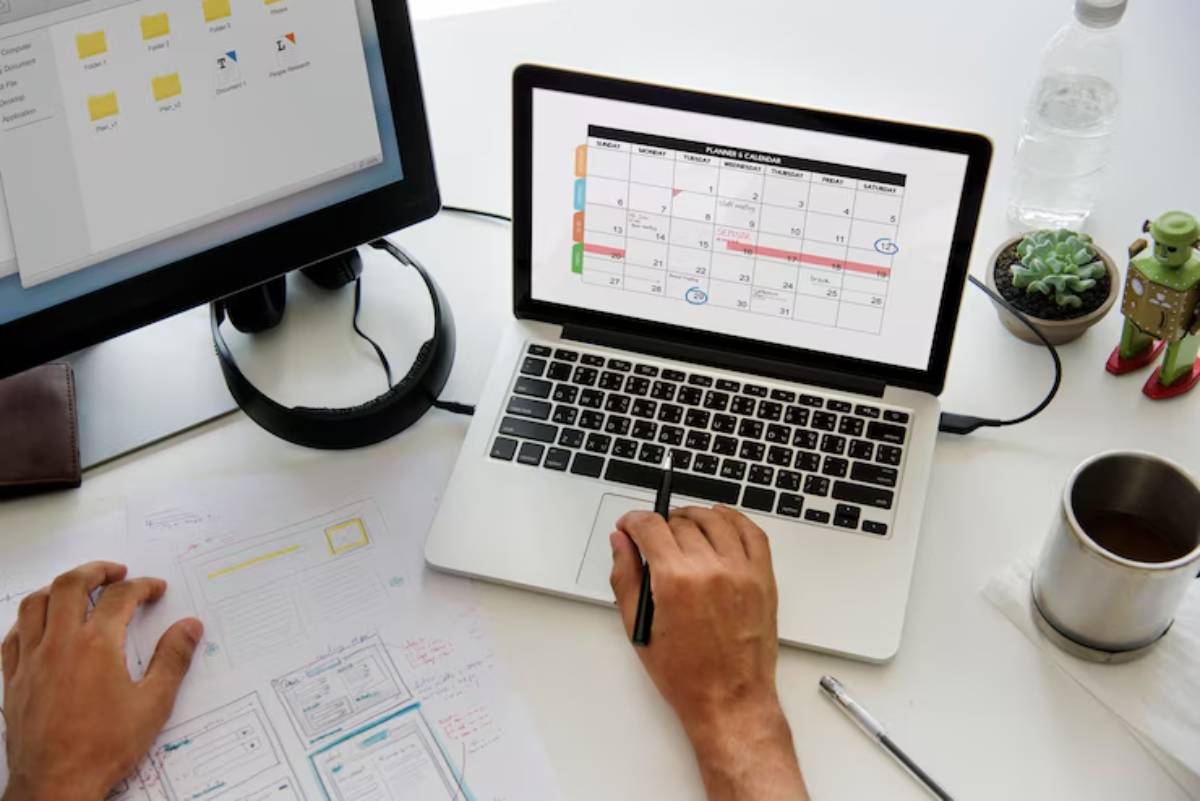
Combining Time Blocking with Calendar Syncing: A Smarter Approach to Planning
You wake up to a full to-do list. Calendar alerts ping you. Meetings fill your day like landmines. Sound familiar? If you’ve tried time blocking, you probably love its structured focus. But without real-time updates across your tools and teams, things fall apart quickly. That’s where the magic happens when you combine time blocking with calendar syncing.
This guide shows you how to combine two strong systems into one simple workflow. You’ll find helpful calendar sync tips, understand time planning basics, and see how productivity automation changes your day from reactive to proactive.
Why Combine Time Blocking with Calendar Syncing?
Time blocking works. But when life gets busy, it’s hard to protect those blocks if your digital calendar keeps shifting.
Calendar syncing bridges the gap:
- Keeps personal and work events aligned
- Automatically adjusts plans as meetings change
- Helps avoid double bookings
- Allows collaborative transparency
You get the power of focused planning plus the fluidity of real-time updates.
Understanding the Core Concepts
What Is Time Blocking?
It’s a productivity method. You break your day into blocks. Each block is for a specific task or type of task. Instead of keeping a to-do list, you put every activity on your calendar.
Example:
- 9:00–10:30 – Deep Work: Write report
- 10:30–11:00 – Admin Tasks
- 11:00–12:00 – Client Meeting
Benefits:
- Minimises decision fatigue
- Reduces multitasking
- Improves realistic planning
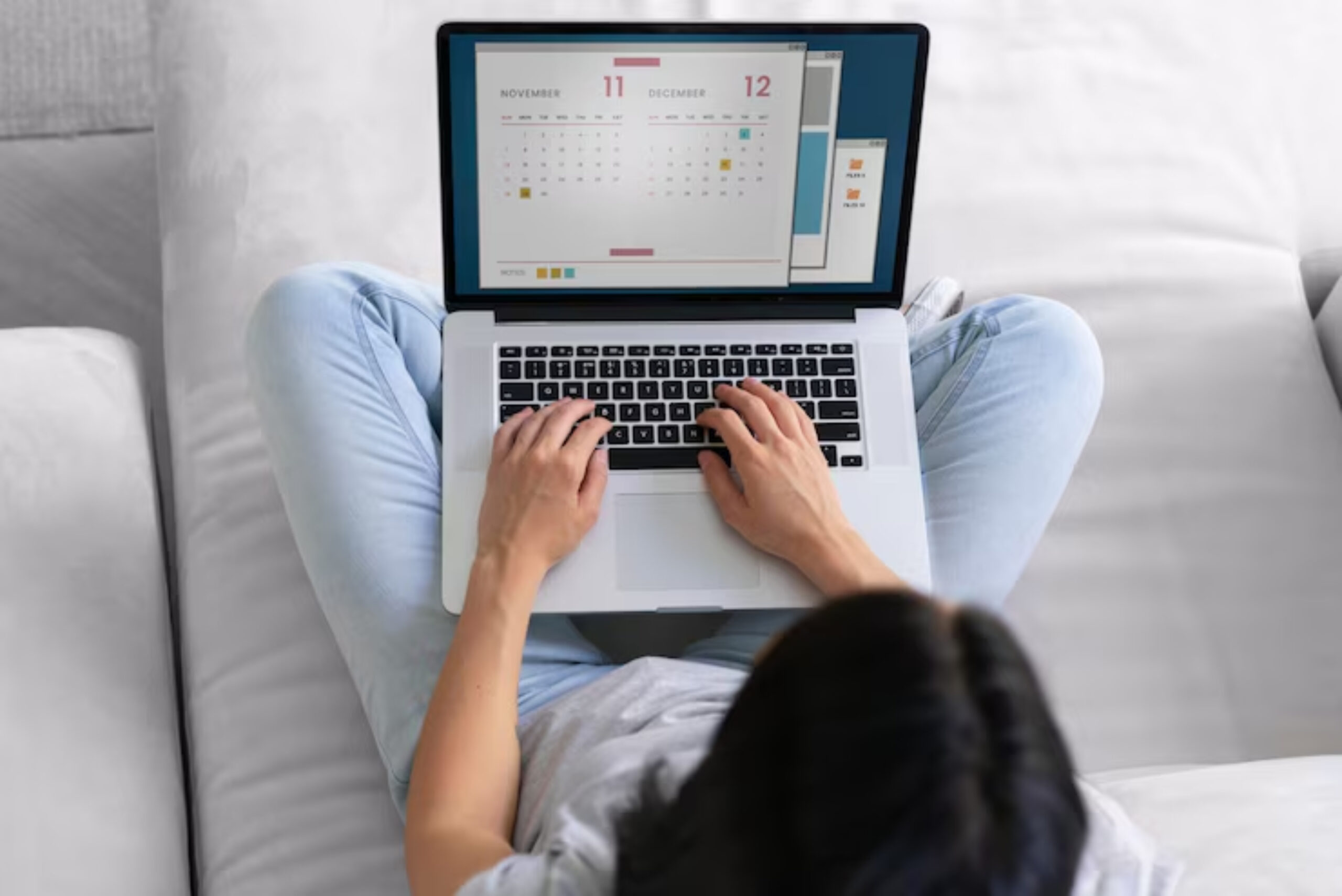
What Is Calendar Syncing?
This means combining different calendars—work, personal, and shared. They will update automatically and show any changes.
Benefits:
- Provides one clear view of your day
- Auto-updates across devices and tools
- Enables coordination across teams and tools
The Benefits of Time Planning Integration
1. Eliminate Conflicts Across Calendars
Have you ever scheduled two meetings at the same time? It can happen when your work calendar doesn’t show your personal plans. Syncing ensures all events live in one ecosystem.
2. Automate Your Priorities
Synced calendars keep your deep work or learning time safe. They won’t double-book your schedule.
3. Balance Work and Life
You can set aside time for family, workouts, or relaxation. This way, they stay clear, even when new work events pop up.
4. Reduce Mental Load
When your tasks are scheduled and synced across tools, your brain can relax. You won’t need to juggle reminders or reschedule at the last minute.

How to Sync Calendars Effectively
1: Choose Your Primary Calendar
Choose one platform, like Google Calendar, Outlook, or Apple Calendar, to be your main scheduler.
2: Integrate Other Calendars
- Use Google Calendar’s built-in integrations
- Connect Apple Calendar and Outlook via iCloud
- Use Zapier or IFTTT to bridge other tools
3: Label Calendar Feeds Clearly
Name and colour-code:
- Work
- Personal
- Shared Team Calendars
- Project-Specific Schedules
4: Apply Read/Write Permissions Thoughtfully
Set up view-only or limited access for:
- Assistants
- Clients
- Family members

Smart Calendar Sync Strategies
1. Time Block in Your Master Calendar Only
Do not duplicate time blocks across systems. Instead, block time in one central place and let sync tools mirror that view.
2. Sync Tasks, Not Just Events
Use tools like:
- Sunsama: Drag tasks into calendar blocks
- Motion: AI that schedules tasks around meetings
- Todoist + Google Calendar: Auto-schedule tasks as events
3. Block Default “Focus Time”
Google Calendar’s smart suggestions can create recurring focus blocks. Protect them by syncing across all accounts.
4. Auto-Move Tasks Based on Priority
Use automation tools like Zapier or Reclaim.ai. They can shift blocks when meetings change or deadlines are updated.
Need deep focus? Learn about theme-based time blocking.
Tools to Automate Productivity Integration
1. Reclaim.ai
- AI calendar that automatically blocks time
- Integrates personal and work events
- Suggests task rescheduling when conflicts arise
2. Sunsama
- Daily planner that connects to calendar + task tools
- Great for mindful daily scheduling
3. Motion
- AI time blocker that rebuilds your schedule dynamically
- Combines meetings, tasks, and focus time
4. Zapier
- Create custom automations like:
- “When a new Trello card is added, block 1 hour in Google Calendar.”
- “If a task is completed in Todoist, mark the calendar event as done.”
5. Clockwise
- Smart calendar assistant for teams
- Moves meetings to open up more focus time
A Day in the Life: Blended Time + Calendar Sync
Meet Daniel, a Startup Founder
- 8:00–8:30 AM: Calendar & Task Sync Review (auto-filled via Motion)
- 8:30–10:30 AM: Product Deep Work (protected by Reclaim.ai)
- 10:30–11:00 AM: Standup Meeting (synced from Slack via Google Calendar)
- 11:00 AM–12:00 PM: Respond to Emails + Slack (auto-blocked by Sunsama)
- 12:00–1:00 PM: Lunch & Walk (personal calendar synced)
- 1:00–3:00 PM: Content Sprint (AI adjusted from yesterday’s backlog)
- 3:00–4:00 PM: External Sales Call (auto-added by Calendly)
- 4:00–5:00 PM: Weekly Team Review (recurring + visible on all devices)
The result? Fewer scheduling errors, better deep work, and more energy at day’s end.
Common Pitfalls (and How to Fix Them)
1. Sync Overload
Too many tools syncing too much can cause clutter. Fix: Only sync essential calendars and restrict update permissions.
2. Time Blocks Getting Overwritten
Meeting invites often displace blocked focus time. Fix: Mark blocks as “Busy” or use tools that auto-reschedule (like Reclaim).
3. Misaligned Team Schedules
If your focus blocks clash with team availability, collaboration suffers. Fix: Use shared calendars with transparency and flexibility. Opt for “soft” blocks that can shift.
4. Forgetting Personal Commitments
You’re fully booked at work and double-booked during your child’s recital. Fix: Sync personal calendar to overlay non-work hours in your work view.
Making the Most of Productivity Automation
Use Routines + Rules
Create templates:
- Morning Routine
- Afternoon Review
- Weekly Planning Block
Use tools to auto-place them depending on availability.
Connect Tasks to Time
Don’t just write “finish report.” Block out when and how you’ll do it.
Explore how to batch tasks efficiently within blocks.
Review and Refine Weekly
Set a 30-minute “Sync Review Block” every Friday:
- Clean overlapping entries
- Adjust for the week’s upcoming focus
- Re-set routines
Conclusion: Elevate Your Productivity With Sync-Powered Time Blocking
In a world filled with constant notifications and busy schedules, using time blocking with calendar syncing can change everything. It offers clarity of structure and fluidity of automation.
You don’t have to choose between being organised and being adaptable. With the right tools and strategies, you can have both. Align your calendars, automate your priorities, and make room for real productivity.
Next step? Try syncing your work and personal calendars today. You might be surprised how quickly your day goes from chaotic to calm.


