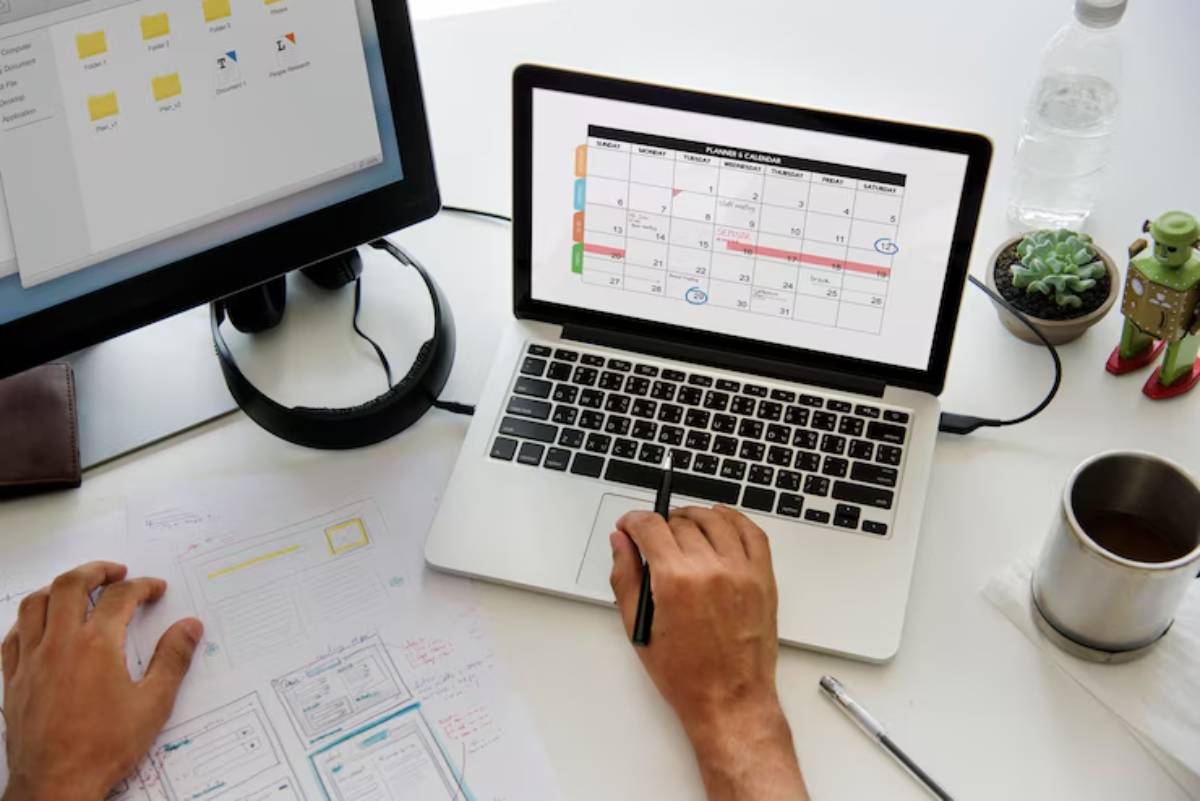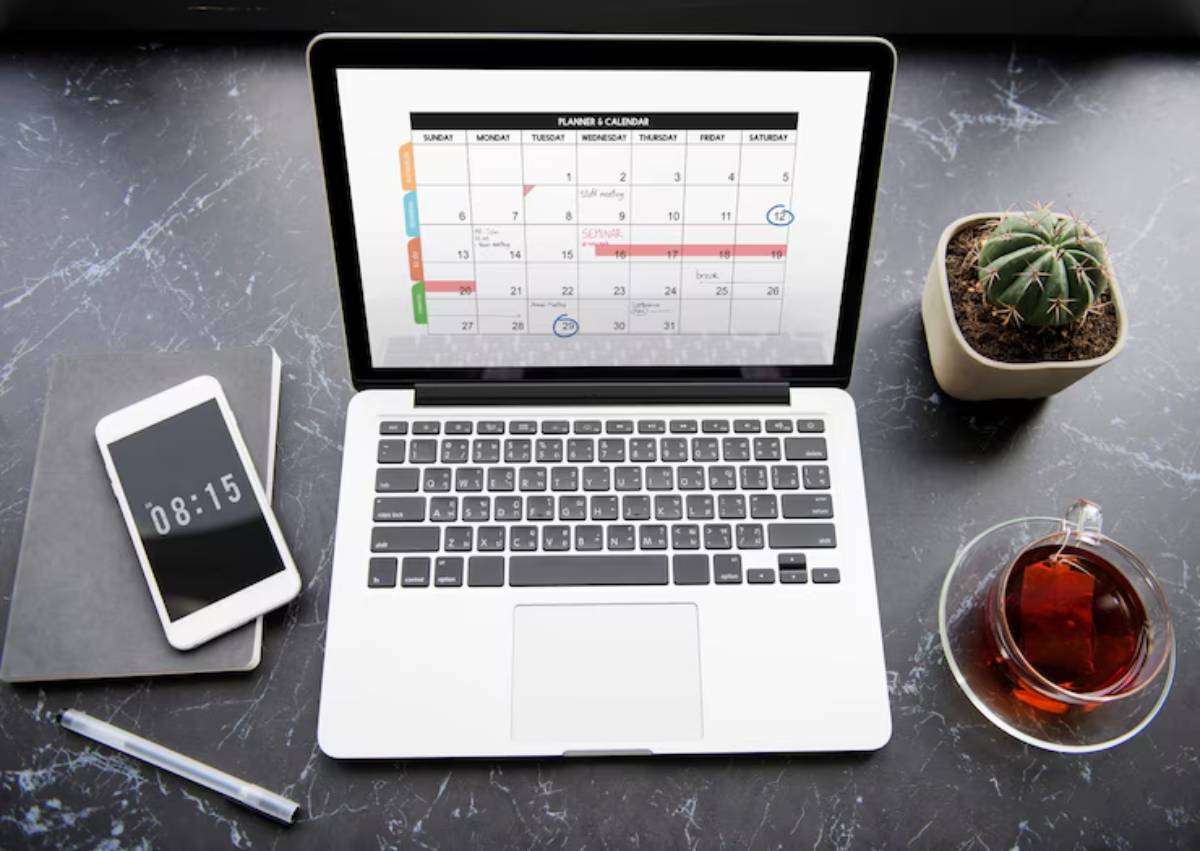
Automating Recurring Time Blocks with Tech Tools: Smarter Scheduling for a Balanced Life
Many people schedule the same tasks every week, like gym sessions, check-ins, or content creation. You’re not alone in this! And you’re definitely not making the most of today’s technology. Imagine setting your tasks just once. Then, let your schedule manage itself.
That’s the magic of automating recurring time blocks with smart calendar automation tools and tech-powered planning apps. These tools don’t just save time — they streamline your routines, minimise mental load, and help you focus on what matters.
In this article, you’ll learn to use tech to automate your calendar. You’ll also find ways to build lasting habits and make time for creativity and rest. No matter if you’re a student, freelancer, remote worker, or busy parent, automating your schedule can boost your productivity. You might not even know you need this upgrade!
Let’s explore the smartest way to future-proof your time.
Why Automate Recurring Time Blocks?
The Problem with Manual Scheduling
- Time-consuming
- Prone to human error
- Easy to forget or overlook
- Mentally exhausting
The Power of Tech-Powered Planning
- Ensures consistency for habits and routines
- Removes the need for repetitive setup
- Enhances focus with pre-set structure
- Enables you to adapt quickly when priorities shift
“Automation isn’t about doing less. It’s about doing less admin so you can do more of what counts.”
Types of Time Blocks Worth Automating
Not every block needs automation, but the following types are prime candidates:
- Morning routines (exercise, meditation, journaling)
- Deep work sessions
- Team meetings/stand-ups
- Admin tasks (emails, expenses, reports)
- Weekly reviews and planning sessions
- Content creation/publishing slots
- Learning time
- Breaks and meals
- Household chores or errands
Once automated, these blocks reduce the likelihood of being forgotten or deprioritised.
Best Calendar Automation Tools
1. Google Calendar
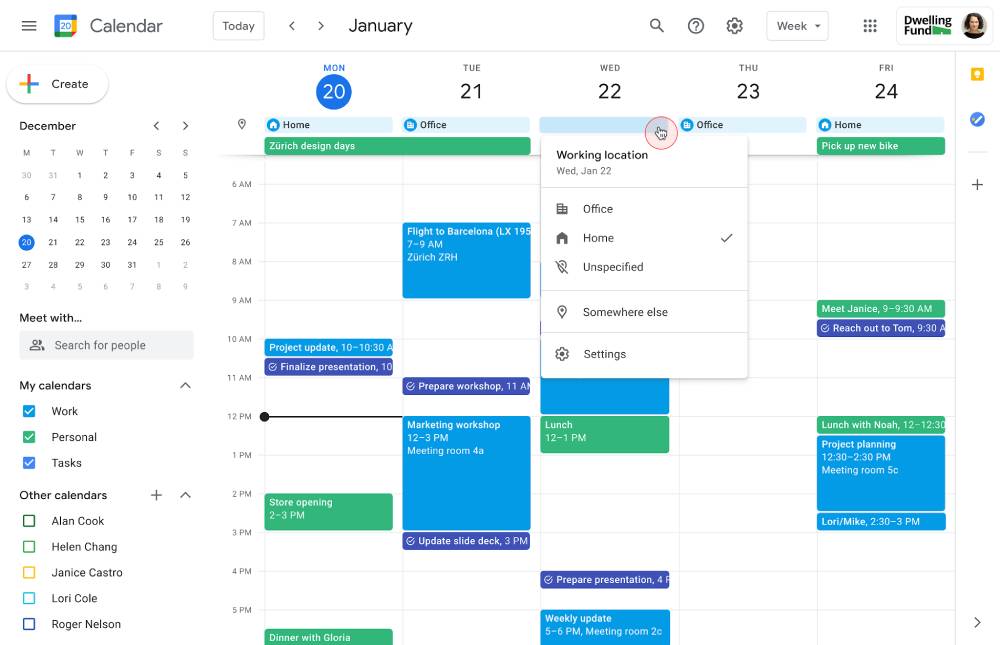
Features:
- Set events to repeat daily, weekly, monthly, or custom
- Assign colours, guests, and reminders
- Syncs with nearly all third-party productivity tools
How to Automate:
- Create an event and select the repeat frequency
- Add a reminder or notification
- Use colour codes for quick visual recognition
Bonus Tip: Pair Google Calendar with time blocking for sleep optimisation to ensure healthy routines aren’t skipped.
2. Microsoft Outlook Calendar
Features:
- Recurring event creation
- Custom frequency settings (e.g., every third Thursday)
- Time zone tracking
Ideal For: Corporate teams and hybrid workers using Microsoft 365
3. Calendly + Google/Outlook Integration
Calendly isn’t a calendar app — it’s a scheduling assistant.
Features:
- Automatically books meetings within predefined blocks
- Syncs availability across calendars
- Reschedules conflicts with minimal effort
Use Case: Set aside time for focused work by allowing Calendly to book meetings only during specific slots.
4. Sunsama
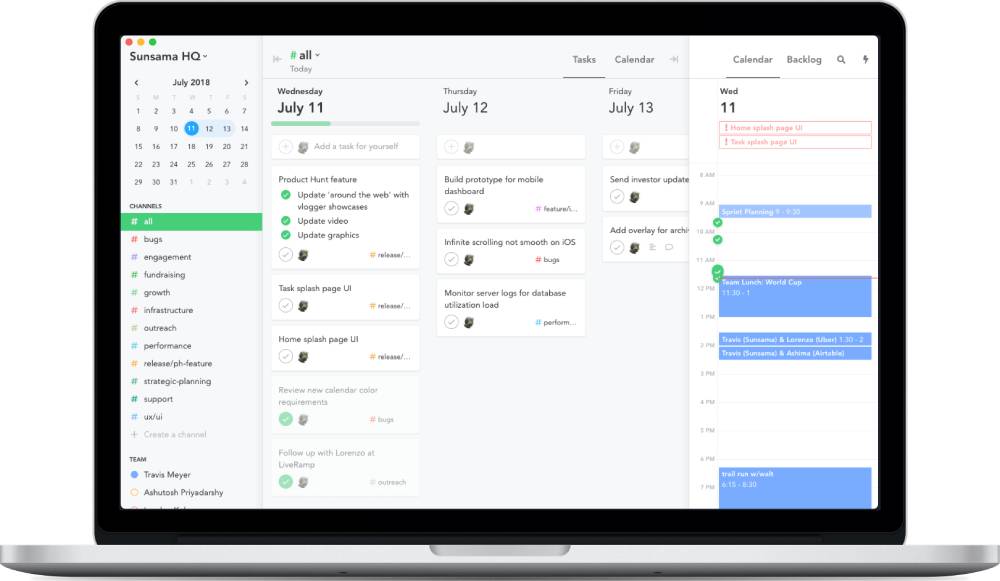
Features:
- Drag-and-drop planning interface
- Auto-carry forward incomplete tasks
- Integrates with Trello, Notion, and Gmail
Automation Capabilities:
- Recurring task templates
- Timeboxing within your daily view
Best For: People who want digital planning with mindful scheduling prompts
5. Zapier + Google Calendar / Notion / ClickUp
Zapier connects thousands of apps to automate workflows.
Examples:
- If you complete a task in Notion, schedule the next week’s version
- Auto-create meeting notes in Google Docs when a recurring event starts
Best For: Advanced users who want to automate multi-app workflows
6. SkedPal
Combines AI with time-blocking.
Features:
- Automatically schedules and reschedules tasks based on your calendar
- Learns your time preferences
Great For: Knowledge workers who need help prioritising and managing an overloaded schedule
Setting Up Your Automation System: Step-by-Step
Step 1: Identify Repeatable Routines
Make a list of activities that occur at the same time or frequency each week.
Step 2: Categorise by Goal Type
Use categories like:
- Health
- Work
- Development
- Home
- Social
This helps you avoid time imbalance and aligns with your goals.
Step 3: Choose Your Platform
Use what you already have—Google Calendar, Outlook, Notion, and others. Only add new tools if you need extra power or clarity.
Step 4: Set Up Recurring Blocks
- Set frequency (daily, weekly, monthly)
- Choose start/end times
- Add alerts or reminders
Step 5: Sync Across Devices
Make sure your automation works across phones, desktops, and tablets.
Pro Tips for Smarter Automation
- Use Buffer Blocks: Give yourself margin to handle spillovers. Learn how in creating buffer blocks for maximum flexibility.
- Review Weekly: Check whether the automations still reflect your real needs.
- Don’t Over-Automate: Leave space for spontaneity and one-off tasks.
- Use Colour Codes: Tag automated blocks with unique colours for quick visual scanning.
- Set “No Schedule Zones”: Block out time when no meetings or automation can disrupt downtime.
Real-Life Example: How Elena Automated Her Week
Elena is a freelance copywriter. She used to track her daily writing time, client calls, and admin tasks manually each week.
Now, she automates her time blocks using Google Calendar + Notion:
- 8–10 AM: Writing (recurring daily)
- 10:30–11:00 AM: Client calls (available via Calendly only)
- Mondays: Invoice + admin (automated Zapier reminders)
- Fridays: Project review and planning (Notion recurring template)
The result? Elena says she’s saved at least 2 hours each week just in setup time — and has never forgotten a task since.
Common Mistakes and How to Avoid Them
Mistake 1: Automating Non-Essential Tasks
Only automate what truly matters. Otherwise, you’ll clutter your calendar.
Mistake 2: No Weekly Review
Automations need oversight. Check if routines are still relevant.
Mistake 3: Ignoring Energy Levels
Don’t automate deep work for late afternoons if you’re a morning person.
Mistake 4: Failing to Adjust
As life changes, your blocks must evolve. Don’t set and forget forever.
The Long-Term Benefits of Recurring Time Block Automation
- Less stress from trying to remember everything
- Better discipline through visual reinforcement
- More freedom by having a predictable structure
- Improved well-being from consistent habits
- Greater productivity through proactive planning
You’re not just managing your time — you’re designing your life.
Conclusion: Let Tech Work While You Rest
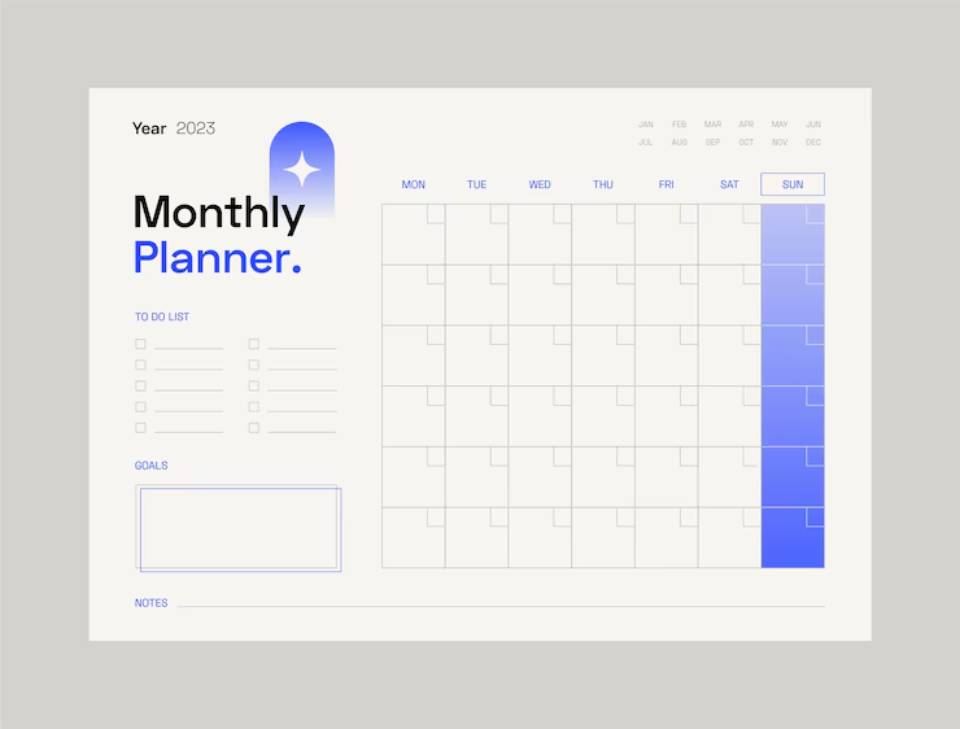
With the right mix of calendar automation tools, recurring task schedulers, and thoughtful habits, you can build a planning system that runs itself.
Instead of micromanaging your day, you’ll:
- Stay consistent
- Save time
- Reduce friction
And when life throws a curveball? You can adapt — because the foundation is solid.
Try automating just 3 recurring blocks today, and feel the difference by the end of the week. Then come back and tell us: What’s the best thing automation has done for your routine?